Detailed description of new features, enhancements and fixes for both DesignMerge Pro and DesignMerge Catalog
CURRENT RELEASE VERSION
Version v19.86b18 for Adobe InDesign 2024 (Released: May 29, 2024)
Version v18.86b18 for Adobe InDesign 2023 (Simultaneous 2023 release with same features as 2024)
OLDER RELEASES
Version v19.86b17 for Adobe InDesign 2023/2024 (Released: May 12, 2024)
Version v19.86b10 for Adobe InDesign 2023/2024 (Released: April 8, 2024)
Version v19.85b22 for Adobe InDesign 2024 (Released: February 21, 2024)
Version v19.85b21 for Adobe InDesign 2024 (Released: December 21, 2023)
Version v19.85b19 for Adobe InDesign 2024 (Released: December 4, 2023)
Version v19.85b16 for Adobe InDesign 2024 (Released: November 2, 2023)
All features listed below are available in the current release version.
Version-specific features are identified where appropriate.
IMPORTANT – New Support for Adobe InDesign 2024 v19.4
All releases for Adobe InDesign 2024 now support macOS versions up to and including macOS Sonoma, and will run natively on Apple Silicon devices. Please see this special announcement regarding support for Adobe InDesign 19.4.
NEW! – Updated Installers and Easier Activation
The InDesign 2024 release now includes updated installers for both Macintosh and Windows that have been streamlined to allow for much faster installation and activation. There is a single DesignMerge installer for Macintosh, and a single installer for Windows. When you run the installer, there is no longer a need to choose the Optional Modules that you have licensed. Instead, we take care of that automatically for you now.
In addition, when you first start up your software, you are prompted only once to enter your Order Code. There is no need to enter your Order Code multiple times for each installed module, as was the case in all previous versions of the installer. We hope these changes will make it much easer to manage your DesignMerge installations moving forward.
NEW! – Updated PDF Imposer Module [v19.86b10]
PDF Imposer is an imposition module that works directly within Adobe InDesign, and can be used to quickly impose DesignMerge PDF/VT output. The latest version of PDF Imposer now includes support for a number of new features, including 2up Saddle Stitch layouts as well as Outside Edge Bleed support, which can really serve to minimize the number of cuts required for jobs with a common bleed. Please visit the PDF Imposer page on our site for more information about this powerful feature.
NEW! – Revised Layout for DesignMerge Catalog Panels [v19.86b10]
The DesignMerge Catalog main panel has been revised to clean up and simplify the overall layout. Search Criteria and Price Styles are applied now exclusively using the dropdown menu (previous versions also required a checkbox), all of the item titles have been condensed, and overall the panel appearance is now much cleaner and in line with the DesignMerge Pro (variable data) panel layout. In addition to the main panel, the Rules panel has also bee modified to allow more room to enter a Search Key, and support for Search Criteria has been added here as well.
We realize this may be a drastic change for some long-time users, and if you prefer the original ordering of the Assign and Update buttons on the main panel, we have added a DesignMerge Preference item named Classic panel button layout that you can enable to restore the original button ordering.
NEW! – Sort Variable Links in by Field Order [v19.85b19]
A number of customers have commented that it is easier to work with and assign Variable Links if they are sorted by their respective Field Number (as opposed to being sorted alphabetically, as they are by default). So we listened, and have now added a new Preference item named Sort Items by Field Order that implements this feature. When this option is enabled, any lists of Variable Links will be sorted by their associated Field Number, which means the links will be listed in the same order as your Excel spreadsheet.
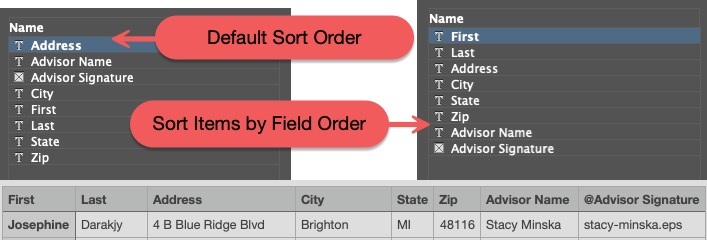
NEW! – Support for Text Filters in Article Links [v19.86b10]
Support has been added to allow Articles to be imported via a specific filter. Articles are are external, text-based variable files, such as raw text files, MPS Tags documents, Word documents, HTML files, etc. Previous versions were limited to the InDesign Place filter, but the new release now supports all of the same filters as standard Text Variable Links. One example of this new feature allows raw text files to be imported directly, picking up the styling assigned to the current frame or selection. MPS Tags can also be embedded within the raw text to control text styling and other attributes.
NEW! – Rule Action Support for Text Case Conversion [v19.85b21]
We have added support for a new Rule Action called Change Case to. Using this new Action will allow you to easily apply a case conversion to any text being merged into the document. The supported case conversions are identical to those offered by Adobe InDesign, which include UPPERCASE, lowercase, Title Case, and Sentence case.
As an example, let’s say your data file contains address information in ALL CAPS and you want to convert that data into Title Case. To do so, just create a Link Rule that triggers the following Action:

Then apply your new Rule to any Variable Link in your document and the data for the Variable Link will be case-converted automatically during the merge. Awesome! We feel that this new Action will be a real time-saver, but please keep in mind that you can always continue to apply such case conversions directly inside of Excel if you really want to (no judgement here).
NEW! – Added Ability to Sort Data Preview Entries
The Data Preview panel now allows you to sort the entries in the list by any of the available columns. The default sorting will be by Variable Link Name, or by the Field Number (if the new Sort Items by Field Order preference has been enabled). However, once the Data Preview panel has been displayed, clicking on any column header will allow you to sort the entire list by the values in the selected column. Repeated clicks on the same column header will toggle the sort between ascending/descending order.
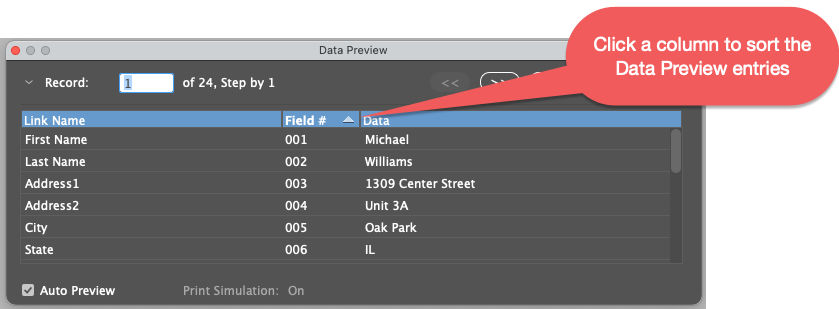
NEW! – Multi-up Imposition UI Changes
The multi-up imposition user interface has been modified to now behave like a floating panel instead of a dialog. What this means is you will be able to keep the window open and active as you modify and adjust the settings for your impositions or imposition templates. There is no need to revert the document each time – just start the imposition process over after you make your changes and you will be prompted to clear any existing imposition objects before continuing, thus giving you a clean slate every time. [ NOTE: Please stay tuned for a major announcement regarding Imposition … coming in early 2024 ].
NEW! – Keyboard Shortcut Support for Options Menu Items
The new version provides keyboard shortcut support for most of the items in the Options menu, including (and most importantly) support for the VDP Packager… menu item, and for ALL of the menu items under the Layout & Imposition sub-menu. You can assign shortcuts using the standard InDesign Keyboard Shortcut dialog. Just choose the DesignMerge Menu selection under the Product Area dropdown menu to reveal access to all menu items associated with DesignMerge software.
NEW! – Better Tracking of Data Files Across Servers
You asked and we listened! Sharing job folders on a server was somewhat annoying because the location of the data file selected for any given document had previously been stored on each local computer. So if a different user needed to work on the same job stored on a share or a server, they would be initially prompted to locate and select the data file to use for the job. In the new version, the software tracks the data file location across local and shared volumes, which should serve to eliminate the vast majority of those annoying prompts to locate and select the data file you were just using a minute ago. Whew!
NEW! – Added Functions for Data File and Duplex Support [v19.85b21]
Support for several new functions have been added to the software, as described below.
Data File Name – This function will merge the name of the data file that was selected for the merge.
Data File Base Name – This function will merge the name of the data file that was selected for the merge but does not include the filename extension.
Data File Path – This function will merge the full path of the data file that was selected for the merge.
Data File Record Count – This function will merge an integer value specifying the number of records in the selected data file.
Side Number – This function will merge a ‘1’ for the front side of a document, and ‘2’ for the back side of a document. This simple function makes it easy to identify document sides for duplex printing jobs. Speaking of duplex printing (see next feature).
Please click here to review the complete list of supported Variable Link functions.
NEW! – Added Duplex Option for Sheet Counter Functions
In previous versions, using the Sheet Counter functions worked properly only for Simplex jobs because there was no way for these functions to know when a job was to be printed Duplex (so in all cases, Simplex was assumed). In the new release, when these counter functions are used, the user now has access to a dropdown menu in the Variable Links settings titled Duplex, as shown below.
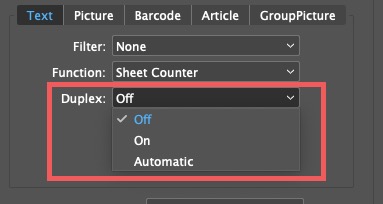
The purpose of this dropdown is to allow the user to specify whether the function value associated with the variable link should be adjusted for Duplex printing. Basically, when Duplex is set to Off (default), every single printed page counts as a single Sheet. When Duplex is set to On, every 2 printed pages counts as a single Sheet.
You can specify whether Duplex printing is On or Off explicitly, or you can use the Automatic option. The Automatic option sets the Duplex value (On/Off) by examining the number of pages in the document where the function is used. If the starting number of pages is an even number, then Duplex is set to On, otherwise Off.
Note that this new Duplex option is also supported by the new Side Number function mentioned earlier. We hope this new feature will provide for more accurate sheet counter values across all of your jobs.
Changes to Set PDF Import Options Feature
The Set PDF Import Options feature allows you to specify on an individual picture frame basis not only which page number of a variable PDF file to place into that frame, but it also allows for the selection of the PDF Crop settings to use for the placement. This feature was designed not only to allow for variable PDF page picking, but also to ensure that the PDF placement and crop for a frame would remain consistent no matter which workstation was performing the merge (because every workstation can be set up with its own default PDF Crop settings in InDesign, so the PDF might be imported differently depending on the settings for a given workstation, and … you get it).
Anyway, this feature has been around for a bit, but there were some issues with the visual indicator label we display to show that the frame had been tagged using this feature. The visual indicator label now appears on top of the frame (so it is not obscured by any image within the frame), and it also shows in the label which PDF crop settings have been applied to the frame, as shown in the screen shot below (example shows a variable frame where Page 2 of the PDF will be placed with the PDF Crop set to Bleed):
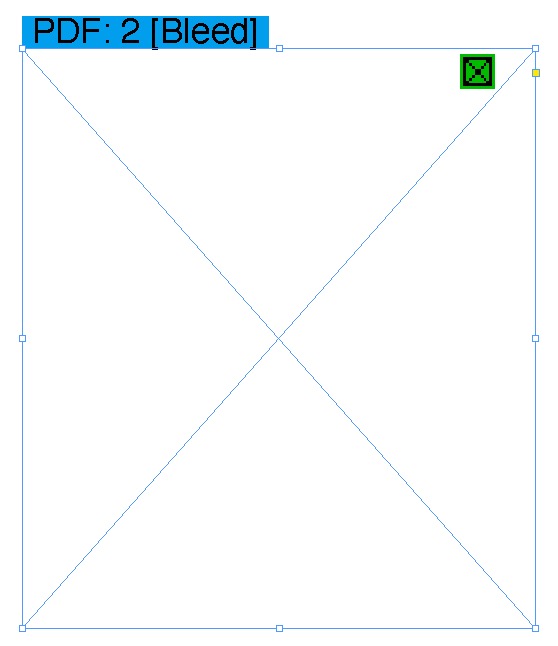
Fixed Multi-up Imposition and Impose Document Feature Issue [v19.85b22]
Fixed one issues related to the use of the Multi-up Imposition Impose Document feature. Some users reported receiving warning messages when selecting PDF files to be imposed in this fashion.
Fixed PDF Imposer Issues [v19.85b22]
Fixed a customer-reported issue related to the imposition of certain PDF files that contained rotated content. Also fixed a different PDF Imposer issue where users would occasionally receive an error message when exporting imposition templates.
Detailed description of new features, enhancements and fixes for both DesignMerge Pro and DesignMerge Catalog
CURRENT RELEASE VERSION
Version v18.80b36 for Adobe InDesign 2023 (Released: August 13, 2023)
OLDER RELEASES
Version v18.80b29 for Adobe InDesign 2023 (Released: May 21, 2023)
Version v18.80b27 for Adobe InDesign 2023 (Released: May 2, 2023)
Version v18.80b10 for Adobe InDesign 2023 (Released: January 16, 2023)
Version v18.80b05 for Adobe InDesign 2023 (Released: November 21, 2022)
Version v18.80b02 for Adobe InDesign 2023 (Released: November 1, 2022)
All features listed below are available in the current release version.
Version-specific features are identified where appropriate.
Support for Adobe InDesign 2023 (with native support for Apple Silicon devices and macOS Monterey)
All releases for Adobe InDesign 2023 now support macOS Monterey, and will run natively on Apple Silicon devices.
NEW! – Data File Record Count Indicators [v18.80b27]
The DesignMerge user interface has been modified to display the number of records available in the currently selected data file. To view the currently selected data file, along with the number of data records it contains, please check the following:
DDF Tool Tip on Panel
Hover your mouse over the DDF listed at the bottom of the DesignMerge floating panel.
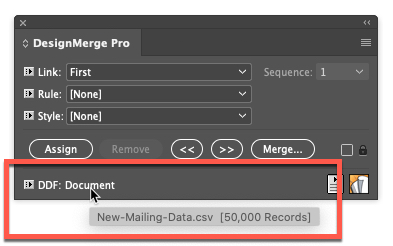
Verify Data File Dialog
When prompted to verify the currently selected data file, the record count will be displayed next to the data file name. If you do not see this dialog, please enable the Prompt for Data File Each Time preference option.
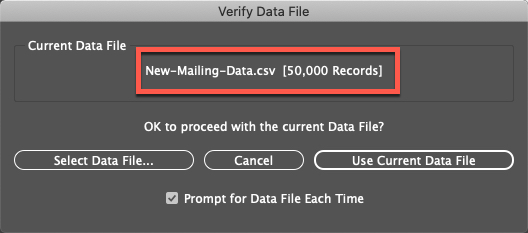
VDP Packager Data File
When you create a VDP Package, the data file name and number of records will be presented in the package asset list. Note that the record count (and other values) can be incorporated into your VDP Package name as well (see new VDP Packager Name Options feature below).
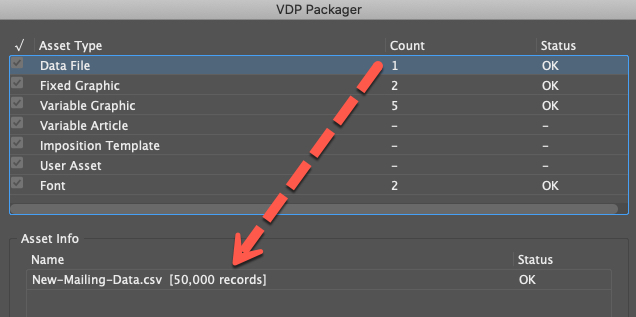
NEW! – VDP Packager Name Options [v18.80b27]
A new preference item called the Package Name Format allows you to specify the default name to use for VDP Packages. In addition to static text, there are several replaceable parameters that may be used in the name format. These replaceable parameters will be swapped with actual values when the VDP Packager dialog is opened. Following is a summary for the currently supported replaceable parameters:
<DOC_NAME> – Will be swapped with the base name of the InDesign Document to be packaged.
<DATA_FILE_NAME> – Will be swapped with the base name of the Data File to be packaged.
<RECORD_COUNT> – Will be swapped with the number of Records/Rows contained in the data file to be packaged.
The default Package Name Format is <DOC_NAME>, which uses the base name of the Adobe InDesign document for the package. Please note that all packages will receive the .zip filename extension, so it is not necessary to include this in the Package Name format.
NEW! – Single PDF File Output Mode for PDF/VT
We have added a new output mode for PDF/VT that is designed to quickly produce individual, personalized PDF files. The file naming for each PDF can be controlled using the Control Frame feature, allowing each PDF file to be uniquely named using data extracted from the data file, or set via a rule. This new mode is distinct from the previous method of producing personalized PDF files in that it is more than 10 times faster! Please click here for more details about this new feature.
NEW! – Sheet Counter Functions
Two new functions (Sheet Counter and Job Sheet Counter) are now available for use. These counters can be used to automatically place sheet numbers anywhere on the InDesign document page. The functions work across the entire range of records, but can also be reset for job chunking applications. In addition, the sheet counter values can be evaluated by any rule, and the data can also be encoded into bar codes using the embedded link feature. Please click here to review the complete list of supported Variable Link functions.
NEW! – Precise Width Adjustment for Linear Bar Codes [v18.80b27]
For certain linear bar codes, it may be necessary to make slight bar width adjustments to the codes in order to ensure compatibility with scanners and to pass quality standards. To assist in this process, a new setting for certain bar codes now allows you to adjust the width of the wider bars for the code. To enable this feature, simply select the setting that you want when you create the Barcode link, as shown below:
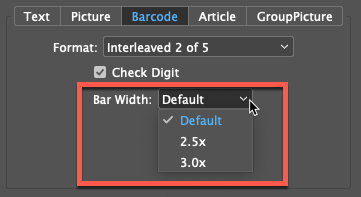
Each setting will slightly extend the width of the wider bars. The bar code formats that support this feature are Codabar, Code 39, Interleaved 2 of 5, and MSI-Plessey. This new feature can also be used in combination with horizontal scale and point size adjustments, which can be used to adjust equally the width of ALL bars within a linear bar code.
|
NEW! – 2D Bar Code Module Enhancements Following is the list of enhancements added to the 2D Bar Code Module for this release. |
|
> Full Support for Unicode: [v18.08b08] Added full support for Unicode data in 2D bar codes when using Embedded Links along with the 2D bar code Templates feature. This is important when creating 2D bar code formats such as vCard or Swiss QR Bill that must support special, accented characters. |
|
> Better Performance for Size to Fill: The new Size to Fill mode has been optimized to improve performance. This new mode is now much faster than previous versions, and is now the default option. Because of the chance that older codes (using the old Size to Fill option) would be sized differently, the older mode has been named Size to Fill (Legacy). If you have existing 2D bar codes and you want to take advantage of the updated speed, simply edit the code settings and change the Sizing mode from Size to Fill (Legacy) to Size to Fill. |
|
> New Sizing Option – Size to Match: The new Size to Match sizing option will automatically adjust the 2D code to match the width of the code already in the frame. To use this feature, create a default 2D code and then resize it using InDesign tools (drag-resize the frame, etc). Once the desired size is set, all subsequent bar codes will be rendered in the identical size, regardless of data content. This new mode is just as fast as Size to Fill, but also ensures consistent code dimensions across all data records. |
|
> New Template Editor Feature: The older Template dropdown menu has been replaced with a Template… button. When clicked, this option opens a separate template editor window, allowing you to easily create more complex 2D bar codes, such as the vCard format. No more having to edit text by hand – just use the template editor to map the data values you want to use and the code will be created for you. When used in conjunction with the new Read 2D Bar Code Data function, creating a 2D vCard can be accomplished in just a few clicks. Please click here for more details. |
|
> New Function to Read 2D Bar Code Data: A new variable link function called Read 2D Bar Code Data has been implemented in this version. This new variable link function is designed to read the default data used to create a 2D bar code. If the data contains Embedded Variable Link references (for example, if the data was created using the new template editor feature), then the embedded links will be swapped with live data during the merge, resulting in a unique code for each record. This approach is much easier than the older method, which required the creation of a link rule to drive the data. Please click here for more details. |
|
> New Hexadecimal Encoding for Data Matrix: A new encoding mode has been added for Data Matrix bar codes called Hexadecimal. This encoding format is designed to produce Deutsche Post bar codes. The input data is expected to be an even number of characters. Each 2-character pair represents the hexadecimal value of the character to be encoded in the bar code. With this encoding, each hex pair will be converted into the actual character represented by the hex value. The converted data will then be encoded as a Data Matrix bar code. |
|
> New Line Break Control Feature: [v18.80b27] This feature ensures that raw line break codes are translated into a specific line break character sequence. Background: For certain 2D Bar Code formats (such as Swiss QR Bill and vCard), each entry for the format is expected to end with a line break, and in fact the line break code can sometimes be very specific. For example, the Swiss QR Bill format specifies that each element MUST be terminated by a Decimal 10 character (commonly referred to as a LF or Macintosh line break), and the elements of the popular vCard format must be terminated by two line break characters (Decimal 10 and Decimal 13, commonly referred to as a CR/LF or a Windows line break). NOTE: As reported by our European customers, in the case of vCard, the CR/LF line break setting is important to ensure proper scanning on Android devices – it seems that iOS devices do not really care about the line break character. To ensure that the appropriate line break character will be applied to your codes, we added a feature that will verify all line break codes in variable data and force them to be a specific type. This has been added as a new dropdown menu in the 2D Bar Code interface, as shown below:
Choose the default setting of Auto to use the default line break codes (same as in previous versions), or select a specific line ending code to use for your data. The software will use the selected code for all line breaks in the encoded data, thereby ensuring a quality 2D bar code encoding. |
|
> New Context Menu Support: [v18.80b27] If you select a text frame using the Selection tool, right-clicking on the frame will expose the 2D Bar Code Module menu:
We hope this change will make it easier to create and manage variable 2D bar codes in your documents. |
|
NEW! – Longest and Shortest Line Test Improvements Following is the list of enhancements added to the Longest/Shortest Line test feature. |
|
> Automatic Overset Text Reporting: After running a Longest Line or a Shortest Line test, an Overset Text Report is now run automatically. This report will provide a list of any overset text encountered in the document, and allow you to jump to and review those areas quickly. In order to facilitate an undo of any changes (for example, overset text that may have been modified by CopyFit), the report dialog now provides a single Undo Change button, which will automatically revert the document back to the state prior to initiating the operation. This feature was added per user request, and we appreciate the feedback and suggestions! |
|
> Record Range Reporting: [v18.80b27, updated in v18.80b29] A new Records… button has been added to the Overset Text Report dialog that will provide a list of record numbers responsible for the longest/shortest lines, allowing you to preview or proof only those records. Details: The Longest and Shortest Line Tests have always worked in the same fashion. Basically, the longest/shortest piece of text for every variable link that is used in a document is located in the data file, and then that data is used to populate those links in the document. This presents a worst case scenario that you can use to resize existing text or frames to ensure you will not encounter any overset conditions during the merge. The problem with this approach is that it lacked the ability to identify the specific records of the data file responsible for the longest/shortest lines, and often disparate data from different records ended up being merged into the same text frame, which presents an unrealistic condition that would not actually be encountered during the merge session. To assist with these tests, we have added a new Records… button to the Overset Text summary dialog that appears at the end of each test. The Records button will display a comma-separated list of all record numbers that resulted in the longest/shortest line of data for all variable links in the document. This comma-separated list can then be copy/pasted into the Record Range field at the start of a merge session, allowing you to proof or print only those records responsible for the longest/shortest lines. This approach will provide a more accurate reflection of the actual longest/shortest conditions to be encountered in the job. HINT: You may wish to enable the Show Overset Text Info preference item, which will indicate in the Data Preview panel whether there are any overset text frames in the document as you preview each of the data records. |
NEW! – Field Remapping Feature
Another user request was to be able to retain defined variable links and rules, even when the field ordering of the data file has been changed. To facilitate this, when the user runs a Data Source Setup, if the document has already been prepared using a previous setup, the user will be prompted with several options. One of those options is to remap the fields/links already defined in the document. In this case, a separate dialog window is presented showing the user which links have been remapped. This new feature should make it easier for clients to utilize updated data files where the field ordering has been modified.
NEW! – Skip Pasteboard Objects Preference
For certain customers (using the Build Document feature, for example), it is sometimes desired not to process items that have been placed onto the pasteboard area of the document (note that these items are always skipped during a merge/print session, but are processed during Data Preview and Build Document). This preference option now prevents pasteboard objects from being processed during a merge session.
NEW! – Specify Import Options for Variable PDF Files
There is now an option under the DesignMerge > Utilities menu called Set PDF Import Options…, which allows you to explicitly set the Page Number, Cropping, and Transparency settings that will be applied to any PDF file merged into the selected InDesign picture frame. This feature replaces the previous Set PDF Page Number to Import menu item (note that the rule action Set PDF Page Number to Import is still fully supported). Please click here for more details about using this feature.
NEW! – Text Link Visual Indicator Changes
We have modified the visual indicator for text range links in the document to allow users to more easily visualize where rules and styles have been applied. Here is a list of how the new indicators should appear in your documents:
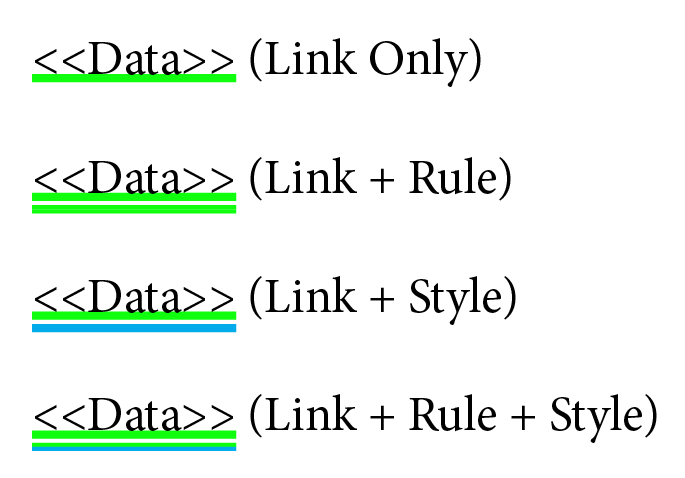
Legacy Placeholder Mode [v18.80b27]
If you prefer to view the placeholders as they appeared in previous versions, we added a mode to the panel flyout menu called Legacy Placeholder Mode. When this mode has been toggled, the variable link placeholders continue to be drawn in the original, single-underscore fashion. You can toggle between modes if you need assistance detecting where a Rule or a Price Style have been applied in the document (both of which will display with a double-underscore placeholder indicator).
Updated Duplex Sequencing for Multi-up Imposition [v18.80b27]
Based on feedback from our customers, we have modified the way that the Multi-up Imposition feature creates and sequences duplex templates. This change will be especially apparent when rotation has been applied. Many thanks to our customers for their valuable feedback on this modification!
Fixed MPS Variable Table Crash Condition [v18.80b27]
Fixed a problem in DesignMerge Catalog that caused a crash when a table was updated using the DesignMerge floating panel and a table row was removed via the MPS Variable Table feature. This crash occurred only while updating via the floating panel and did not occur in standard document updates.
Fixed Preflight Report Minor Issue [v18.80b27]
Fixed a minor Preflight Report issue where the report was not listing Article files that were referenced in variable text links.
Fixed PDF/VT Crossover Graphic Issue [v18.80b27]
Fixed a PDF/VT caching issue related to crossover graphics. The symptom was the misplacement of the static graphics in the PDF output.
Fixed UTF-8 Filename Issue [v18.80b27]
Fixed a Windows-only bug related to UTF-8 characters not being interpreted correctly when creating individual, variable PDF files.
Fixed UI Issues [v18.80b27]
Fixed various UI issues in several dialogs, including the Variable Links and Rules dialog windows.
Fixed Odd Anchored Frame Issues [v18.80b27]
Fixed a crash condition that was related to anchored, variable frames, which also appeared in overset text (took a while to track that one down)! In addition, we also fixed a problem with auto-sized, anchored text frames that were not resized properly following a merge.
Added Warning for Variable Picture in Picture [v18.80b27]
We have added a warning for variable picture frames that have been placed within another picture frame (a rare occurrence, but one that you should be aware of because images placed in this fashion can be confusing and will cause a performance slowdown).
Fixed Issue with Create Document from PDF Feature [v18.80b27]
A customer reported an issue where the resulting document dimensions where incorrect if the unit specifier (pt, in, etc.) was omitted from the width or height fields in the dialog window. This issue has now been repaired.
Fixed Issue with 2D Bar Codes and Proof Link Mode [v18.80b27]
A customer reported an issue related to changing the sequence number of a variable, 2D bar code causing some strange behavior. This was related to having been in Proof Link Mode while performing the change. This issue has now been repaired.
Fixed Windows-only Crash on Update Alerts [v18.80b10 Update 1]
Fixed a problem with Windows systems that would occasionally cause a crash to occur after dismissing a software activation alert at startup.
Fixed PDF/VT Compatibility Issue [v18.80b10]
Fixed a problem with PDF/VT compatibility where the incorrect metadata was being stored.
Fixed Variable PDF Placement Issue [v18.80b05]
Fixed a problem where the default PDF Placement settings (in AccurioPro VDP Preferences) were not being implemented properly.
Fixed Mixed Line Ending Issue
Fixed a bug where data files that contained a mix of different line ending codes were causing the the software to determine the incorrect File Origin when using Auto Detect mode.
Fixed Odd Character Issue
Fixed an uncommon issue where certain documents that contained other hidden tag information could cause an extra character to appear during data preview and print output. This occurred only when the document contained hidden information, and where the placeholder was assigned to exactly two-characters of text (I told you it was odd)!
Fixed Optical Kerning Issue for 2D Bar Codes
Fixed a bug where optical kerning applied to a 2D bar code was not being reset during the code creation. To ensure proper code scanning, when working with Linear or 2D bar codes please do not apply any kerning or letterspacing to the bar code text.
Fixed Macintosh Splash Screen Issue
Fixed a long-standing issue with Macintosh systems where launching InDesign by double-clicking on an document would successfully launch the application, but the selected document could not be opened due to interference from the DesignMerge splash screen. This has been repaired and should no longer be an issue (splash screen is now suppressed when a document open event is detected). Sorry it took so long to fix this one!
Support for Adobe InDesign 2022 (with native support for Apple Silicon devices and macOS Monterey)
This is the fourth full release for Adobe InDesign 2022 for both Macintosh and Windows. This release also supports macOS Monterey, and will run natively on Apple Silicon devices. This release requires Adobe InDesign version 17.2, so please be sure to update your copy of Adobe InDesign before installing the new DesignMerge version.
REQUIRES ADOBE INDESIGN 17.2 OR NEWER – REQUIRES ADOBE INDESIGN 17.2 OR NEWER – REQUIRES ADOBE INDESIGN 17.2 OR NEWER
See below for a video overview of the new major features!
NEW! – Enhanced Linear Bar Code Integration
This release includes a complete update of the linear bar code capability for DesignMerge Pro. The new version now supports a variable link type called “Barcode”, which eliminates the need to create specially-named Keyword Links as in previous versions of the software. Along with this new link type comes a brand new set of Open Type bar code fonts in various sizes. This new integration completely streamlines the creation of the most popular linear bar code formats. Please visit www.meadowsps.com/keyword-link-conversion for more details about how to convert your existing Keyword bar code links into the new variable link format. A full bar code tutorial video and copious documentation is also available at www.meadowsps.com/barcode-documentation.
NEW! – Updated and Brand New Variable Link Functions
As with the updated barcode link type, we are also replacing the older Keyword Link method for implementing a number of powerful variable link functions. When a function is specified for a variable link, the data to be merged is calculated by the software (rather than being read from a data field). Some common examples of functions include Date, Time, and Record Number. The new version has been enhanced to include support for a number of new functions, including Job Count, Job Number, and Page Number functions. Please see www.meadowsps.com/functions-documentation for more details about using the variable link function feature.
NEW! – Additional Control for Empty Links and Line Deletion
When a user chooses the option to delete a Variable Link when the incoming data is empty, previous versions of the software included a checkbox option to also remove the entire line. However, the Remove empty lines feature worked only if the rest of the line did not contain any printable characters. The new software includes a feature to remove the entire line, even if the line contains printable characters or other links. This feature will be very useful for the automatic removal of lines in a tab-separated table structure, for example. Please click here for more details about the new Delete entire line option.
NEW! – Improved Performance for Large Data Files
Customers running large data files may see a dramatic performance improvement with this version. Previous versions sometimes exhibited a slowdown as the merged records were being processed for longer record ranges. This slowdown was evident only on jobs that could not be indexed efficiently. The internal indexing process has been revised to allow for linear processing times across the entirety of the data file records (in other words, it’s faster now)! [Added in v17.77b03]
Fixed Cannot Delete Temp Folder Error
A number of users reported a random error message related to being unable to remove a temporary file during VDP processing. This condition has been repaired in this release. We apologize for the inconvenience.
Fixed Picture Positioning Issue
Some users reported that, when a variable picture frame already had an existing picture in place, subsequent variable images inherited the scaling of the image last placed into the frame. This was evident only when the positioning option was set to Top/Left, Center, or Fit Frame to Picture. In the new software version images imported using one of these positioning methods will be placed at 100% scale, even if the frame already contains an existing picture.
Fixed Rules Module Interactive Mode Issue
Repaired an issue when running the Rules Module in Interactive Mode that caused a crash condition for various Frame Rules.
Fixed Keyword Link Font Issue
Repaired a problem where, when a Keyword Link (now known as Functions) was utilized, the merged data would sometimes revert to the default font instead of retaining the font and style assigned to the link.
Fixed VDP Packager Zip File Issue on Macintosh
Updated the VDP Packager to fix an issue where some type-1 fonts were being added to the Zip archive with zero bytes.
Updated Squinch Reporter Module
Updated the Squinch Reporter module for DesignMerge Catalog to address two customer-reported issues related to anchored items and pasteboard items causing an error condition during automated Squinch frame creation.
Fixed Function Issues
Updated the new Function support to fix a couple of issues related to the Page Name and Page Number functions where the data returned from those functions could not be evaluated via a rule. [Added in v17.77b03]
Fixed Preflight Issues
Fixed a few issues related to Preflighting when specific record ranges were being used. [Added in v17.78b00]
Added Inclusive Terminology
Updated some menu items and messages to coincide with Adobe’s new inclusive terminology, specifically Master Pages are now referred to as Parent Pages.
Support for Adobe InDesign 2022(with native support for Apple Silicon devices and macOS Big Sur)
This release fully supports the latest 2022 release of Adobe InDesign for both Macintosh and Windows. This release also supports macOS Big Sur, and will run natively on Apple Silicon devices.
NEW! – Enhanced Preflight Caching for Article and GroupPicture Links
Jobs that utilize DesignMerge Article or GroupPicture links are now included as a part of the Preflight Report, and will also be cached via the Preflight Caching mechanism. This change will result in dramatic performance improvements for jobs that utilize these two Variable Link types.
Updated HTTP Module
The HTTP Module has been modified to no longer read newline characters from the HTTP Fragment files. All HTTP Fragment files should include a single URL for processing.
Updated Index Builder Module
The Index Builder module has been updated to address a potential crash condition that occurred when attempting to add a first-level index item to an existing index list.
Support for Adobe InDesign 2021(with native support for Apple Silicon devices and macOS Big Sur)
This is the sixth release to fully support the latest 2021 release of Adobe InDesign for both Macintosh and Windows. This version (16.74b08) has been updated for use with Adobe InDesign 2021 v16.4 (and newer versions). This release also supports macOS Big Sur, and will run natively on Apple Silicon devices. Please update your copy of Adobe InDesign before installing this updated software.
REQUIRES ADOBE INDESIGN 16.4 OR NEWER – REQUIRES ADOBE INDESIGN 16.4 OR NEWER – REQUIRES ADOBE INDESIGN 16.4 OR NEWER
NEW! – Native Support for Apple Silicon Devices
This is the first release to fully support macOS Big Sur, and the software will now also run natively on Apple Silicon-equipped devices (and let me tell you – it’s fast!)
NEW! – Added Multi-page PDF File Caching
The variable asset caching mechanism has been modified to now support the caching of individual PDF pages selected for import using the Set PDF Page Number to Import feature of the software. PDF assets that use different page numbers are now treated as unique and will be cached accordingly, resulting in dramatically improved performance.
NEW! – Improved Page Omission Performance for PDF/VT
Vastly improved performance for multi-page variable data jobs that omit pages from printing based on Page Rule criteria specified by the user. Previous versions encountered performance degradation when pages were omitted from the output. This new version now ensures that all of the preflight and other caching mechanisms are unaffected by the omission of pages from PDF output (in brief, it’s faster).
NEW! – Faster Preflight Performance
The built-in Preflight feature has been streamlined to provide even better overall performance. This performance improvement will be most noticeable on documents that utilize a large number of Variable Links.
Updated Enfocus Switch Configurator
An updated version of the Enfocus Switch Configurator (v18.0) is now available. This version of the AccurioPro VDP Configurator is compatible only with the current AccurioPro VDP software release (v16.74b08) or newer. Please open a support ticket if you would like to receive the latest version of the AccurioPro VDP Configurator for Enfocus Switch. NOTE: Enfocus Switch is not yet compatible with macOS Big Sur and Apple Silicon devices.
Data Source Detection Improvements
Additional checks have been added to better determine ASCII, ANSI, and Unicode (UTF-8) data types when the data type is not set to Automatic. This serves to warn the user when the selected data file does not match the format chosen for their DDF settings.
Fixed Anchored Image Issue
Fixed a customer-reported issue related to the caching of static, inline/anchored images when multiple instances were utilized within the same text frame, and the VDP Optimizer mode was set to Advanced.
Fixed Character/Paragraph Style Issue
Fixed a customer-reported issue where Character and Paragraph styles were not being applied via a Rule when the data being imported was empty, and the Variable Link was set to Ignore the imported content. This unique approach provides a cool way to apply InDesign style sheets to ostensibly static content in the document.
Thank you to our customers for your continued support of our software, and for your most valued feedback – we really appreciate it!
Support for Adobe InDesign 2021
This is the fifth release to fully support the latest 2021 release of Adobe InDesign for both Macintosh and Windows. Please note that clients have reported issues with the previous v16.72 builds when running with the newer Adobe InDesign version 16.2.1. The new version (16.73b06) has been updated for use with Adobe InDesign 2021 v16.2.1. Please update your copy of Adobe InDesign before installing this updated software.
16.73b06 MAINTENANCE RELEASE
This build includes a number of bug fixes reported by customers using the previous releases for InDesign 2021, including a problem using Filename Frames, as well as a VDP Optimizer issue related to shifting static graphic images in some cases. Please be sure to update your system to this version. All of the features listed below are also included in this new release.
NEW! – Dramatic Performance Enhancements for PDF/VT Output
Our team of engineers have added many new performance enhancements to the PDF/VT output capability of DesignMerge Pro software, and the results are quite dramatic! As always, the performance improvements will vary depending upon the type of VDP job you are running, but especially for jobs that utilize variable graphics, layers, or pages, we have seen performance improvements anywhere from 2x to 50x faster. Whoa! For more information about how to use these new features, please click here to access the PDF/VT Performance article on our support database, which also includes a new training video to guide you through the entire process.
NEW! – Asset Validation Feature for Preflight Reports
The Preflight Report now includes a new Verification feature. This new feature can be used to test every asset that is located during the Preflight session to ensure that there are no corrupt or damaged images or other external assets that may cause a problem during the VDP merge. We have found this feature to be especially useful for clients that reference Google Maps data or other auto-generated image files, which are unique for every record of data. Please click here to have a look at a video snippet for more information about this new feature.
NEW! – Unicode Support for 2D Bar Codes
All of the 2D bar code formats now support Unicode data. When choosing the correct format for Unicode, please be sure to select the Automatic encoding method. This method will determine the encoding most appropriate based on the format of the incoming data. For more information about Linear and 2D Bar Coding support, please click here to access the new Bar Coding tutorial and article on our support database, which now includes a complete bar code training video.
NEW! – Pro Pack Supports Variable Length Tables
The optional Pro Pack module now supports a built-in feature called the MPS Variable Table. Using this feature, the user can define a set of criteria that will trigger the removal of empty or other table rows during a VDP merge session. This feature can be very useful for conditions where a variable number of table rows are being processed, and the InDesign table must be collapsed to remove unused rows. In addition to empty rows, the feature can also be set up to remove table rows based on a specific condition (such as a table cell that contains a specific value). In addition to this new, built-in feature, the Pro Pack also continues to allow you to develop your own Custom Rule Actions, providing for the ultimate in customization. Please contact us if you are interested in setting up a demonstration of the new Variable Table feature.
NEW! – Added Rule Action Omit Frame from Print
A new Frame Rule Action has been added that can be used to omit a particular frame from printing. When this action is triggered, the InDesign frame that has been assigned the Frame Rule will be suppressed from printing, causing the entire frame and all content to be omitted from the final output.
Updated Enfocus Switch Configurator
An updated version of the Enfocus Switch Configurator (v16.0) is now available. This new version exposes two new property elements that can be used to control the updated performance features of DesignMerge Pro software. This version of the DesignMerge Configurator is compatible only with the current DesignMerge Pro software release (v16.72b10) or newer. Please open a support ticket if you would like to receive the latest version of the DesignMerge Configurator for Enfocus Switch.
Font Name Fix in VDP Packager and Switch
A customer reported that in previous versions of the VDP Packager feature and the Enfocus Switch Configurator, when a font was missing, the name of the missing font would sometimes be reported incorrectly. This has been repaired.
Rule Action Fix for Set Data to: with Long Data Strings
A customer reported an issue with the Set Data to: rule action where the operation would generate an error or fail when very long data strings were being utilized. This has been repaired.
Support for Adobe InDesign 2021
This is the first release to fully support the latest 2021 release of Adobe InDesign for both Macintosh and Windows.
NOTE: Many of the features listed below were also included in the 16.62b30 version, which was released on November 16, 2020. Items that are specific to the 16.70b0 release have been added to the end of this list.
NEW! – Custom and Fitered Record Range Support
Custom Record Ranges: DesignMerge users may now utilize custom record ranges for all VDP applications. In previous versions, the user was able to specify a range of records to process, but could not selectively process individual records. This new features allows you to add any record range you would like, including continuous ranges as before. Record ranges should be separated by commas and dashes, as is common in Adobe applications. For example, (1,5,7,9-12,17-21) would print the records 1,5,7,9,10,11,12,17,18,19,20,21.
Filtered Record Ranges: In VDP workflows, it is common practice to identify a few records out of a large data file that should be used for proofing purposes. The new DesignMerge version provides a way to filter the record ranges to process based on a set of user-defined criteria. As an example, you can specify whether a variable data field should be empty, not empty, or contain a specific value. DesignMerge will automatically search all of the data file records, and extract only those record numbers that match the specified criteria. This new feature is accessible via the dropdown menu next to the record range area on the main DesignMerge dialog window. Check out the video for more details!
NEW! – Label Sort Mode
In addition to Step By and Cut & Stack mode, DesignMerge now includes a brand new mode named Label Sort. The Label Sort mode can be used for label printers and cutters that require the variable data output to be printed in a continuous fashion, with the data split across two or more rows or columns on the sheet, and with each sheet picking up where the other left off. To use this new feature, you create the same multi-up layout as you have done before, but when you start the merge you simply select the Label Sort option. The software will ask you to confirm the number of Rows and Columns that you have specified on the sheet, and will proceed to sort the data in the appropriate order. This feature is fantastic for label printers or Duplo cutters that require the VDP output be produced in a very specific order. Check out the video for more details!
NEW! – Specify Number of Copies per Record or Page
DesignMerge now includes a feature for printing duplicate copies of an entire Page Set, or for Each Record. For Page Set duplication, we have implemented a new Control Frame that allows you to conditionally control how many copies of a job to print. Whatever number is in the control frame will be the number of copies printed. You can set the number of copies variably by placing a Variable Link inside of the Control Frame, which can pull data from a separate data field. For multi-up applications where your data contains a Quantity field for each record, we’ve also added an option for that. By checking the new Enable Copies per Record preference item, you will be prompted at the start of the VDP merge session to select the Variable Link that holds the quantity value for each record. During the merge, each record will be processed repeatedly up to the quantity entered into the field. This approach can be useful for business cards and other items that must be printed in a multi-up fashion.
NEW! – Optional HTTP Module
The HTTP module provides support for variable pictures and other assets that can be referenced via a URL reference (ex: http://www.yourwebsite.com/images/imagename.jpg). Images can be stored on any server or storage location accessible via HTTP, and every image format supported by Adobe InDesign can be referenced in this same fashion. Full integration has been provided with the built-in DesignMerge Pro Preflight Report, which will verify the image locations prior to the start of a merge. Assets can also be collected and downloaded locally using the Preflight feature for improved overall performance. In addition to URL-based image support, the HTTP module also provides direct database connectivity for DesignMerge Catalog users. Rather than work through an intermediate CSV data file, for example, the HTTP module can permit direct updating of documents by connecting to an external database system.
NEW! – Support for GS1 Data Matrix and EAN-8 Bar Codes
The 2D Bar Code Module has been modified to support GS1 Data Matrix code generation. In addition, the Linear Bar Code Module now provides support for EAN-8 linear bar codes. The new Data Matrix and EAN-8 support both require an updated set of fonts be installed on your system. For details on this, please visit www.meadowsps.com/barcode-update.
NEW! – Additional Image Positioning Options
For variable picture links, two new options have been added for adjusting the Vertical and Horizontal alignment. These adjustments are applied to the variable image after the initial positioning options have been applied. For example, let’s say you have a variable picture that you want to scale and size to fit an image frame (which is the default option). Sometimes, this leaves the picture in the middle of the picture frame with additional white space on either side. For this example, you can now also set the Horizontal Alignment of the picture after it has been scaled to align the image to the left edge of the frame, but retain the original scaling. This is a great option for signatures and other images where more precise positioning is desired. Check out the video for more details!
NEW! – Updated Pro Pack Module
The Pro Pack module now provides access to many of the Meadows scripting API events. This module allows the user to develop their own Custom Actions that can be triggered by any Link, Frame, or Page Rule. The Pro Pack has also been updated to include a number of example scripts to help you get going quickly. Note that a knowledge of JavaScript is required in order to develop your own Custom Actions. If that’s not your thing, the Meadows team is available to assist with any Custom Action development needs you may have.
NEW! – Variable Link Report for DesignMerge Catalog
The helpful Variable Link Report has been added to the DesignMerge Catalog Action menu. This feature will provide a list of all DesignMerge Catalog placeholders used within the current document. The report lists the Link Name, Rule, Search Key, and Page Number where each placeholder is located. This handy utility is fantastic for tracking down problem or hidden placeholders in your InDesign documents.
NEW! – User Interface Changes
We’ve made a few user interface changes to try and consolidate the menu items between DesignMerge Pro and DesignMerge Catalog. Here is a summary of those changes:
We changed the Merge Document action to now read Update Document. This feature is used by some DesignMerge Pro users to update the content of the current InDesign document with a single record of data. We also added a Merge… item in the flyout menu on the DesignMerge Pro floating panel.
We modified the main DesignMerge Catalog dialog to provide access to the all features from under the Action dropdown menu. Those features include Update Document, Variable Content Report (previously named Report), Batch Processing, and the new Variable Link Report.
To access any of these DesignMerge Catalog features, select Merge… from under the main DesignMerge menu, or under the floating panel flyout menu, and then select the feature from under the Action dropdown menu. The CopyFit and Rules options are available on the separate Options tab on the main DesignMerge Catalog dialog window.
Fixed DDF Switching with Placed InDesign Documents Issue
This release fixes an issue where documents that contained other placed InDesign documents sometimes caused an unwanted switch in the DDF when the document was first opened.
Fixed Smart Tags Crash with Empty Lines
With the Smart Tags feature enabled, some customers reported a crash condition that occurred when an empty line was being removed. This issue has been identified and repaired in this release.
Fixed Page and Frame Rule Reporting Issue on Master Pages
For Page and Frame rules, the report dialog window always displayed any such rules that were assigned to master pages as being on page 1 of the document. This issue has been repaired in this release.
Fixed Hide/Show Layer Action Undo Issues
Fixed an issue related to the hide and show layers Rule Action. When performing an Update Document event, the layer actions were not respecting the Undo/Redo command properly. This issue has been repaired in this release.
Fixed Invalid Search Key in Rules Panel
Fixed an issue related to the display of the Sequence Number/Search Key in the Rules panel when a Page Rule was selected. The correct value is now displayed in the panel. This was only a user interface issue and did not affect the performance of the software.
Fixed issues with UTF-8 data handling in Rules Data, File Paths, Variable Link Prefix and Suffix [16.70b0]
Various issues related to UTF-8 data being embedded in rules data and file paths were repaired in this release.
Changed default 2D bar code sizing mode to Shrink to fit to improve performance [16.70b0]
The previous default sizing mode for 2D bar codes was set to Auto, which automatically sized the bar code to fill the frame. This could result in degraded performance. The Auto sizing mode has been renamed Size to Fill, and the new default mode is now Size to Fit. In the Size to Fit mode, the bar code is only adjusted if it oversets the encompassing text frame. This results in significant performance improvement in most cases.
Changed Data Matrix format menu to list the size of the bar code to be created [16.70b0]
The previous Data Matrix format menu listed a single number identifying the available formats. This menu has been modified to represent the overall dimensions of the Data Matrix bar code in terms of horizontal and vertical dots.
Fixed issues related to GS1 Data Matrix encoding [16.70b0]
Several issues related to GS1 Data Matrix encodings have been repaired in this release.
Fixed a Mac-only issue related to the Document fonts folder [16.70b0]
Certain fonts on the Macintosh that were resident to the local Document fonts folder were not being processed during the print driver session. This was a rare occurrence, and was typically related to fonts containing trademark characters or other unique naming conventions. This issue has been repaired in this release.
Changes to Multi-up Imposition Feature [16.70b0]
The multi-up imposition feature now detects when a document had been previously imposed, and prompts the user to delete any existing Imposition Layers. The Imposition Layers include the Crop Marks, Imposition Frames, and Imposed Objects layers that are automatically created by the imposition process. This allows the user to clear existing imposition elements when running multiple impositions on the same document.
Fixed issue with batch mode in PDF Exporter module for DesignMerge Catalog [16.70b0]
The previous version of the PDF Exporter module would result in an error during batch processing. This issue has been repaired in this release.
Improved support for software activation via proxy server [16.70b0]
The software activation has been modified to work when used on systems that utilize a proxy server without requiring custom setting modifications.
Support for Adobe InDesign 2020
This is the second release to now fully support the 2020 release of Adobe InDesign.
Support for Macintosh Catalina
This is the second release to include support for the Macintosh Catalina operating system.
NEW! – Advanced Missing Asset Control for Variable Links
The Variable Links dialog has been modified to include a new section related to Missing Assets. A missing asset condition is when the software is unable to locate an external file (typically, a variable picture file) during a merge session. This new setting allows the user to specify how to handle the missing asset condition on an individual Variable Link basis. Available options are as follows:
• Error: This option reports the missing asset as an error, and places an error graphic in the frame that indicates the name of the missing file.
• Ignore: This option ignores the missing asset and leaves the current asset in the frame (or leaves the frame empty if no placeholder graphic was already placed in the frame).
• Delete: This option deletes the entire frame.
• Substitute: This option allows the user to specify the name of an asset to substitute. Enter the asset name only (do not enter the full path). The software will search for the substitute graphic in the same fashion as any other variable graphic (searches in the document folder, data folder, global search paths, etc.)
NEW! – Trim Spaces from Data Preference
If your data fields contain extra leading or trailing spaces, you now have an option available to strip those out during a merge. There is a new Preference item titled Trim Spaces from Data that will instruct the software to trim all data values before they are merged
NEW! – Even More Enhanced Smart Tags Feature
The Smart Tags feature, which is available in the Preferences, has been enhanced even further. When this feature is enabled, the software verifies each placeholder in the document to ensure that no returns or tabs are included at the end of each placeholder. This feature prevents lines from being “blown out” during the merge or update session (because the paragraph return or tab character gets replaced by the incoming data). When enabled, this feature also scans and verifies all placeholders prior to the start of each merge session. New for this release, the Smart Tags feature will now automatically handle empty line deletion when the line is the last one in a text frame. This feature can be very useful for bottom-aligned text frames that currently leave an extra gap when the very last line is removed (e.g. due to an Empty Link condition).
NEW! – Even Faster Preflight Reports
The Preflight Report feature has been tweaked to provided even better performance than in previous versions.
Layer Action Warning
Fixed an issue in the Rules Module where a warning message was displayed when trying to use one of the new Layer Actions.
Price Style Module Fixes
Fixed a crashing issue in DesignMerge Catalog related to specific Price Style modes. Fixed an issue where repeatedly updating a placeholder with a certain price style (that resized the currency symbol) would cause the entire price to get smaller or larger on each update.
CopyFit Warning
Modified the software so that if CopyFit is turned off, and if the document contains text frames that have already been tagged with CopyFit settings, the user is warned of this fact at the start of the merge.
PPML Fixes
Repaired some issues with PPML output for files that contained Unicode data. Also fixed a couple of issues in the user interface for non-English languages.
Longest/Shortest Line Fixes
Fixed an issue that caused master pages to not be merged when doing a Longest/Shortest line test. Also modified Longest/Shortest line test to no longer merge links that reference an external variable asset (e.g. a variable picture). Instead, these tests now merge only variable text links.
Empty Link Fixes
Fixed an issue that could cause an error or a crash when an empty Variable Link was deleted, and that link was applied to the very first line in a text frame.
Variable Link Fixes
Fixed an issue related to the use of typographer’s quotes in Variable Links that where named with an underscore as the first character.
Support for Adobe InDesign 2020
This release now fully supports the 2020 release of Adobe InDesign.
Support for Macintosh Catalina
This release includes a number of modifications to ensure compatibility with the Macintosh Catalina operating system, including an updated set of Macintosh software installers.
NEW! – Improved performance for PDF/VT and PPML output
Several new optimizations have been added to the software to further improve output speed. These enhancements have resulted in speed improvements of up to 15% for PDF/VT, and up to 40% for PPML output.
NEW! – PDF Page Picking
A new Frame Rule Action has been added called Set PDF Page Number to Import. This Action allows the user to conditionally specify which page of a variable PDF to import during the merge session. The PDF Page number to import can be specified explicitly in the Rule Action, or it can be imported from a data field using the Embedded Link feature. In addition, variable image frames can also be tagged directly (using the new Utilities > Set PDF Page Number to Import menu selection). When a frame is tagged in this fashion, the variable image placeholder will always import the PDF page number assigned to the variable picture frame (unless that value is overridden using a Rule Action).
NEW! – Conditional Layer Support
Several new Page Rule Actions have been implemented to control the visibility of InDesign layers during the merge session:
• Hide All Layers
• Show All Layers
• Hide Layer
• Show Layer
These new Actions have been implemented as Page Rule Actions. The layer names can be specified explicitly in the Rule Action, or the name of the layer can be read from a specified data field using the Embedded Link feature. The new layer actions work well with typical VDP output such as PDF/VT and PPML. Because this new Action has been implemented for Page Rules, please keep in mind that the Actions performed will affect Layers across the entire layout (because InDesign Layers affect all pages in a layout and cannot be limited to a single page or range of pages). This is important to remember when creating documents that will be merged using a Build Document merge session (a Build Document merge builds a multi-page InDesign document with variable data on each page).
NEW! – Corrupt Image Detection
A corrupt image condition occurs when a variable image file is being merged, but the file is corrupt or has been saved in a format not supported by Adobe InDesign. In previous versions, this would simply cause the process to stop processing because Adobe InDesign could not import the requested file. In the new version, the software automatically checks for corrupt assets, and treats them in the same fashion as missing assets (the software now inserts an error string into the picture frame that indicates the image is corrupt, and shows the name of the image as well). Corrupt images are also listed in the print driver log at the end of a merge session. By default, a page set that contains a corrupt image will not be printed (which is the same behavior as with missing pictures).
NEW! – Verify Data File Dialog
By default, the software prompts the user to select a data file at the start of each merge. Many users appreciated this feature because it ensured that the correct data file would be selected each time, but it was rather a pain to have to navigate to and select the data file each time. Also, although this Prompt for Data File Each Time option can be turned off in the Preferences, many users simply did not realize this. Well, now things are much better! In order to make the selection and verification of the data file more streamlined, we added the Verify Data File dialog that is displayed at start of merge when the Prompt for Data File Each Time preference is enabled, and a data file has already been selected. Using this feature you can immediately identify the name of the data file you are about to process, and select it with a single button click. This should allow users to quickly confirm that they wish to use the current data file, while still providing the option to select a different data file if desired.
AWESOME! – Super Fast Preflight Reports
The Preflight Report feature, which simulates a merge session to detect all variable graphics and other assets required for the job, has been restructured to provide much faster performance. In previous versions, the preflight report could be pretty slow for large VDP jobs, or jobs that utilized many variable graphics. This new version is fast, as in a LOT faster, and should make your preflighting and VDP Packaging sessions go much faster as well.
NICE! – Improved Variable Master Page Support
Variable master pages can now be based on other master pages that also contain variable data. In previous versions variable elements on related master pages were not processed. Changes were also implemented to ensure proper Z-ordering of master page items that contain overlapping variable elements. In addition, the master page [None] can now be selected for the Apply Master Page actions. This can be used to clear an existing master page before applying a different master page.
NEW! – FREE CopyFit Module (for Catalog users)
The amazing Meadows CopyFit module is now a standard component for all Catalog module customers. This module allows the user to specify a set of attribute rules to detect and remedy overset text conditions in the document following an update. Please note that CopyFit continues to be a standard component for all Pro/VDP users as well.
Enhanced Smart Tags Feature (very important for Catalog users)
The Smart Tags feature, which is available in the Preferences (for both VDP and Catalog modes) has been enhanced. When this feature is enabled, the software verifies each placeholder in the document to ensure that no carriage returns, tabs, or other white space characters are included at the end of each placeholder. This feature prevents lines from being “blown out” during the merge or update session (because the paragraph return or tab character gets replaced by the incoming data). When enabled, this feature also scans and verifies all placeholders prior to the start of each merge session. Of course if your desire is to blow out these characters intentionally, then obviously you won’t want to use this feature!
Grouped Style Sheet Support
Added support for character or paragraph style sheets that are organized into style groups. In previous versions grouped styles were not applied properly when triggered by a Rule Action.
New Rules Warning Message
Added a warning message that is presented at the start of a merge session when rules processing is turned off and rules are used in the document.
New PDF Driver Warning Message
Added a warning message that is presented at the start of a PDF merge session when the selected Format is Standard PDF and the Page Sets per Job value is not set to 1. This warning is to remind the user that the Standard PDF format should only be selected for producing individual PDF files. For typical VDP output, the PDF/VT format must be selected to achieve the best possible performance.
Index Builder Fixes
Fixed a problem where adding new index entries could cause the Index Builder panel to crash. Also fixed a crash related to import of existing index files that contained duplicate entries.
Rules Panel Fixes
Fixed a problem where not all rules were displayed in the panel when the number of defined rules exceeded 255. Also fixed a list display problem for rules that resulted in only a partial rule name being visible at the end of the list when a very large number of rules were defined.
Unicode Support in Output Filenames
Added support for Unicode characters in output filenames, such as personalized, individual PDF files.
Changed Default Variable Picture Preview Resolution
All picture previews now respect the current Display Performance settings specified for the document or the picture frame. With this change, the preference item related to low-resolution picture previews has also been removed.
Changed Picture Position for Text Links Assigned to Picture Frames
As you may know, it is possible to assign a Text Link to a picture frame in a document. When this occurs, the imported text is treated as if it is a picture filename, and the located picture asset is imported. In situations like this, the picture positioning settings associated with Variable Link are now used to position the picture (you can view these settings by clicking on the Picture tab for the Variable Link in the settings dialog, which by the way also converts the link into a Picture link). In previous versions, picture frames that were tagged using a text Variable Link in this fashion were always imported at 100% scale.
New Behavior for Show Me Button in Variable Link Report Dialog
Changed the behavior of the Variable Link Report dialog’s Show Me button as it relates to Text Links. When a Text Link is selected and the Show Me button is clicked, the text frame that contains the link is positioned in the top/left corner of the window, and also the text that the link has been assigned to is selected in the document for you (if the text tool is active at the time the Variable Link Report is initiated). This should make it a bit easier to locate placeholders in the document, especially when they are positioned behind or grouped with other frames.
Fixed Rules Module Page Number Bug
Fixed a bug when processing page rules where the wrong page number value could be passed to the Rules Module.
Modified EAN13 Bar Codes (Windows only)
Modified the _BARCODE_EAN13_ bar code link to use a larger starting digit character (Windows only). This was required to get around an encoding issue with the EAN 13-related fonts for Windows.
Fixed Hyperlinks Checkbox Bug
Fixed a bug that prevented access to the Include > Hyperlinks checkbox when exporting variable documents in PDF format.
Article Link Fix
Fixed a bug where Article links applied to text ranges (not to entire frames) would replace the link with the name of the file instead of the content of the Article file itself.
Fixed an issue where selecting data files on network volumes would sometimes fail
A few users reported a failure when attempting to select a data file for processing if the data file was stored on a network volume. This rare condition has (finally) been replicated and repaired in this version of the software.
InDesign Tags or MPS Tags can now be embedded in both ASCII and UTF-8 data files
If you are using embedded Adobe InDesign tags or MPS Tags to control styling, you may now include those tags in either ASCII or Unicode (UTF-8) data files. The actual tags themselves must contain only ASCII characters, however, if you wish to import Unicode characters inside of a tag you can use the <0xNNNN> format of the InDesign tag. For example, to represent a ‘©’ character inside of tag data you would enter <0x00A9> instead. Please consult the Adobe InDesign tags documentation for more details about using this tag format.
Empty Link settings in the DDF Setup window now respect default values
Previous versions of the software always defaulted to flag Empty Links as errors. To avoid having to change this each time, the user can set up a default setting. To set up the default selection for Empty Link conditions, go into the Variable Links dialog, change your settings there (for any link – it doesn’t matter), and then click the Make Default button. This will set the specified Empty Link settings for all new Variable Links that are created, and will also set the defaults for the Setup DDF window to use when you run the setup in the future.
Fixed the disappearing placeholder marker thingy
Several users reported that their DesignMerge Pro placeholders were not visible in the document. Placeholders appear with a green underscore (or a blue underscore for DesignMerge Catalog users) that will be visible as long as you are not in InDesign Preview Screen Mode. This version of the software fixes an uncommon issue that sometimes kept these markers hidden despite the current screen mode settings.
NEW! – Much faster performance for network files
OK, this is HUGE! This new release includes enhanced VDP performance for processing data files that reside on network volumes. In addition, a number of enhancements have been implemented to improve overall speed in general. The changes will be most notable when the data files being processed reside on file server volumes, and the VDP job being processed is relatively simple (such as addressing and simple personalization jobs). However, since addressing and simple personalization are very common applications, this new performance feature is certain to dramatically reduce the amount of time required for producing many of your VDP jobs.
NEW! – Embedded Links Now Supported in both Rule Criteria and Actions
In previous versions of the software, it was not possible in the Rule Criteria to compare the values of two different Variable Links (you could only compare the value of one Variable Link to a specific value entered by the user). In this new version, you can now compare the value of two different Variable Links by using the Embedded Link functionality. For example, the Rule Criteria If Field1 is equal to Field2 will compare the data read from a Variable Link named Field1, to the data read from a Variable Link named Field2 for the same data record. In addition, the Embedded Link functionality now supports references to the Current, Previous and Next record being processed. This can be very useful for detecting tray pull changes when printing sorted mailings. Beyond that, you can now use Embedded Links inside of Rule Actions. There are many other uses for Embedded Links, so please be sure to read the following support article for complete details: Working with Embedded Links
NEW (again)! – One-Click Link Assign
Back (and improved) by popular demand, the One-Click Link Assign preference has been added back into the main DesignMerge Pro Preferences (in the Variable Links section). With this preference item enabled, placeholders are assigned in the document as soon as you make a selection in the DesignMerge Pro floating panel. This feature has also been enhanced to support assignment of links by clicking on an item in the Links and Rules Lists that are visible when the floating panel has been expanded (by clicking on the little book icon that has the small arrow above it). We apologize for pulling this feature in the last release, but hey, we made it even better this time!
NEW! – Automatic detection of file format (ASCII or Unicode) during setup process
DesignMerge software provides support for the import of data files that have been encoded in either standard ASCII, or in Unicode (UTF-8) format. In prior versions of the software, the format of the data file would be detected by the software during setup. In this new version, we added a new default data format mode called Auto-Detect. In this mode, the software will automatically detect the format of the data file and adjust the settings accordingly. This can be very useful when files are received from outside sources, and you are not sure if the format will match your setup. With this new feature, the format will be adjusted automatically so you don’t have to worry about it!
NEW! – Additional Preferences for GroupPicture
If you are using the GroupPicture module to import Adobe InDesign document content, you now have more control over which items get imported. The new version of GroupPicture provides a preference item that will allow you to import Master Page content, Locked Items, and also Hidden Items. The locked items can be items that are locked directly, or that appear on a locked layer. The hidden items are those that appear on a hidden layer. These new options can be enabled in the GroupPicture preferences window.
NEW! – Apply and Resize Master Page Action
A new Rule Action called Apply and Resize Master Page is now supported. This option works exactly the same as the current Apply Master Page action, but it will also resize the document page to match the size of the master page being applied. This Action can be very useful for projects that utilize the DesignMerge Pro Build Document feature, but please note that we DO NOT RECOMMEND using this feature for print output, especially for PPML output. The reason for this is that the PPML page sizing is set at the start of the session, and the software will not be able to accommodate page sizes that suddenly change dimensions while in the middle of a VDP merge. So we urge you to use this new feature with caution.
NEW! – Localized Language Support for German, French, and Spanish
If you are running the English language version of Adobe InDesign, you might not care about this new feature, but if you are running the German, French, or Spanish version, then the DesignMerge Pro menu items will now be in the same language as your version of Adobe InDesign. To perform the translation of menu items, dialogs, and alerts, we hired local language experts who were also experienced DesignMerge Pro end users. So we expect that you will be quite pleased with the translations, however, if you notice any errors, or if you feel an item should be worded in a different fashion, we absolutely welcome and appreciate your feedback! Please feel free to contact John Kriho directly with any language change requests.
Support for InDesign Creative Cloud 2019
This release now fully supports the CC 2019 release of Adobe InDesign.
Support for Macintosh Mojave
This release has been tested and verified with the latest Macintosh OS.
NEW! – Enhanced User Interface
This release now includes a revised and enhanced user interface, which is sure to help streamline your VDP setup. Almost all of the features can now be accessed from under the DesignMerge Panel menu. This means that the entire software program can now be controlled from within the DesignMerge panel.
NEW! – Overset Text Report
A new reporting feature has been added that will scan a document and report any overset text frames located within the document. A sample of the overset text is displayed in the report, and the user can select and identify the frame by clicking the Show Me button. Overset text detection an also be automatically enabled in Data Preview mode by enabling the DesignMerge preference item called Show Overset Text Info. When this option is enabled, the software will scan for and detect overset text frames during a Data Preview session, and report the number of overset frames located at the bottom of the Data Preview panel.
Database Definition is now Data Source Definition (but it’s still just DDF for short!)
The Database Definition terminology has been changed. The new reference is called a Data Source Definition, but we are maintaining the acronym DDF to reference this feature. Also note that the Quick Setup button is now just called Setup, and selecting this option will automatically warn you if your document has already been set up for VDP.
Better Performance for Box/Frame Tags
The software has been modified to provide much faster merging for documents that utilize Frame/Box tags.
Setup DDF (formerly Quick Setup) Button Renamed (again)
The Setup DDF button has been renamed to simply Setup. This feature can be also be accessed by choosing Data Source Setup from under the DesignMerge panel menu. (And we promise no more changes to the Quick Setup/Setup DDF/Setup in the future!)