Simple instructions for installing DesignMerge Pro, DesignMerge Catalog, or DesignMerge PDF Imposer Software
In order to install and activate your software, you must have an Order Code.
NEW ORDER: If this is a brand new order, or if you requested an Evaluation/Trial License, you should have received an email that contains the Order Code for your DesignMerge software and Optional Modules.
SOFTWARE UPGRADE: If you are already running an older version of the software, you can use the same Order Code that you already have. To locate your current Order Code, select About DesignMerge… from under the DesignMerge > Help menu.
For more detail about how to find your Order Code, please click here to view a short video.
Next you need to download the latest software installer. Please click here to visit the DesignMerge downloads page. Please be sure to download the installer that matches your Adobe InDesign version and platform (Macintosh or Windows).
After you download the installer, go ahead and run it (please be sure to quit the Adobe InDesign application before you run the installer). There are no special installer settings – simply follow the default prompts. All DesignMerge software components (including Optional Modules) will be installed for you automatically.
After installing the software, go ahead and run Adobe InDesign. If DesignMerge has been installed properly, you will be prompted to enter your Order Code (along with your Name and Company, which can be any value that you wish). Enter the Order Code that you recorded in Step #1, click the Activate button, and follow the prompts.
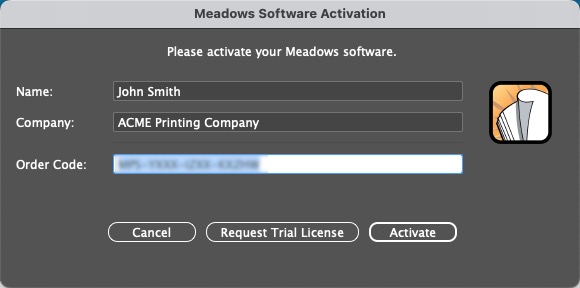
That’s it – your DesignMerge software is now ready to go! If you want to check out what’s new in your version of the software, please visit the Release Notes page.
Now that you are running the latest software, you may want to improve your skills. Please feel free to check out the DesignMerge Video Training section on our website to learn more about using the software. All you need to login is your software Order Code. If your order does not provide access to this site, please contact us for more information.
If you are interested in seeing DesignMerge software presented live and in person, please click the button below to submit your request and we will contact you soon.