Simple instructions for installing DesignMerge Pro or DesignMerge Catalog Software
In order to activate your software, you must have an Order Code.
NEW ORDER: If this is a brand new order, or if you requested an Evaluation/Trial License, you should have received an email that contains the Order Code for your DesignMerge software and Optional Modules.
SOFTWARE UPGRADE: If you are already running an older version of the software, you can use the same Order Code that you already have. To locate your current Order Code, select About DesignMerge… from under the DesignMerge > Help menu.
For more detail about how to find your Order Code, please click here to view a short video.
Next you need to download the latest software installer. Please click here to visit the DesignMerge downloads page. Please be sure to download the installer that matches your Adobe InDesign version and platform (Macintosh or Windows).
After you download the installer, go ahead and run it (please be sure to quit the Adobe InDesign application before you run the installer). At some point in the process, you will be prompted to select the Optional Modules to install.
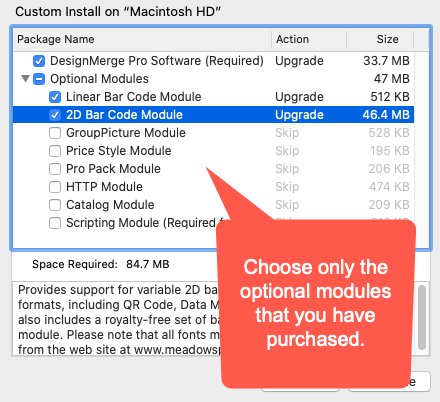
If you did not license any Optional Modules, please proceed to the next step. Otherwise, please select only the Optional Modules that are included with your order (such as the Linear or 2D Bar Code Modules, as shown in the above screen shot). The list of Optional Modules that you ordered will be detailed in the email you received. If you have any questions about your order, please open a support ticket.
After installing the software, go ahead and run Adobe InDesign. If DesignMerge has been installed properly, you will be prompted to enter your Order Code. Enter the Order Code that you recorded in Step #1. You will be prompted to enter an Order Code for every module that you installed, including any Optional Modules. Use the same Order Code for all modules.
That’s it – your DesignMerge software is now ready to go! If you want to check out what’s new in your version of the software, please visit the Release Notes page.
Now that you are running the latest software, you may want to improve your skills. Please feel free to check out the DesignMerge Video Training web site to learn more about using the software. All you need to login is your software Order Code. If your order does not provide access to this site, please contact us for more information.
If you are interested in seeing DesignMerge software presented live and in person, please click the button below to submit your request and we will contact you soon.